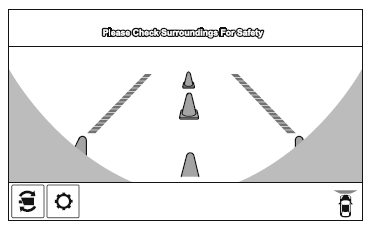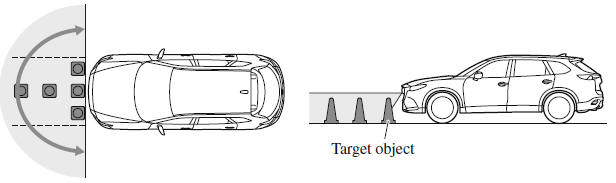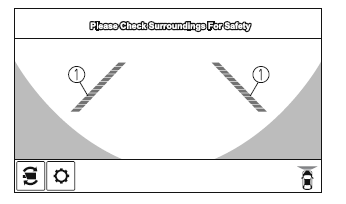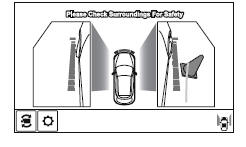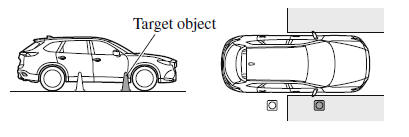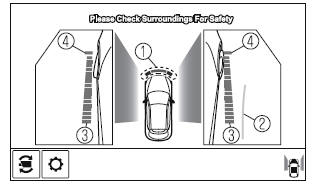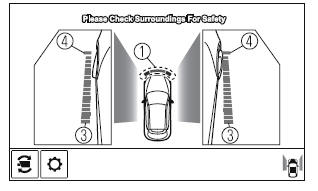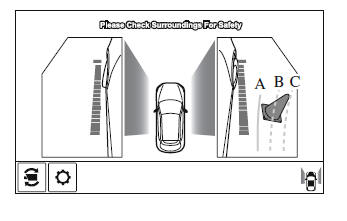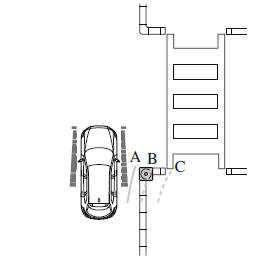Mazda CX-9 Owners Manual: Front Wide View
Use the front wide view to assist in checking the safety of the surrounding area when accelerating from a stop or entering a T-shaped intersection and intersection. Display range (Screen display)
(Actual condition)
Viewing the screen
NOTE
Side View Use the side view to assist in checking the safety of the surrounding area when accelerating from a stop, parking, or stopping the vehicle. Display rang (Screen display)
(Actual condition)
Viewing the screen (When the projected vehicle path line display is on)
(When the projected vehicle path line display is off)
NOTE The setting can be changed so that the projected vehicle path lines are not displayed. How to use the projected vehicle path line function (Screen display)
(Actual condition)
Make sure that there are no obstructions within the projected vehicle path lines. Turn the steering wheel so that the projected vehicle path lines travel inside of the obstruction (A), and drive the vehicle forward until it passes the obstruction. If the projected vehicle path lines are on an obstruction (B) or outside of the obstruction (C), the vehicle may contact the obstruction when turning the vehicle sharply. CAUTION
NOTE
|
See More:
Mazda CX-9 Owners Manual > Before Driving: Advanced Keyless Entry
System
Advanced Keyless Entry System WARNING Radio waves from the key may affect medical devices such as pacemakers: Before using the key near people who use medical devices, ask the medical device manufacturer or your physician if radio waves from the key will affect the device. The advanced keyless funct ...